MIMS Onboarding (Troubleshooting for potential onboarding issues)
For issues A to C, please report it to your teacher who will log a case with SSOE Service Desk:
A: When you use a web browser to visit a Google app on your dashboard and see this error message.
Note: Certain apps are disabled. For example, Gmail app is disabled for primary 1 to 3
B & C: The email address you have provided for the Google or MIMS Portal Sign In page cannot be found.
Note for Issue B & C:
Please ensure that you have typed in your Student iCON email address correctly. Please check with your teachers if you are unsure about your Student iCON email address (ending with @students.edu.sg).
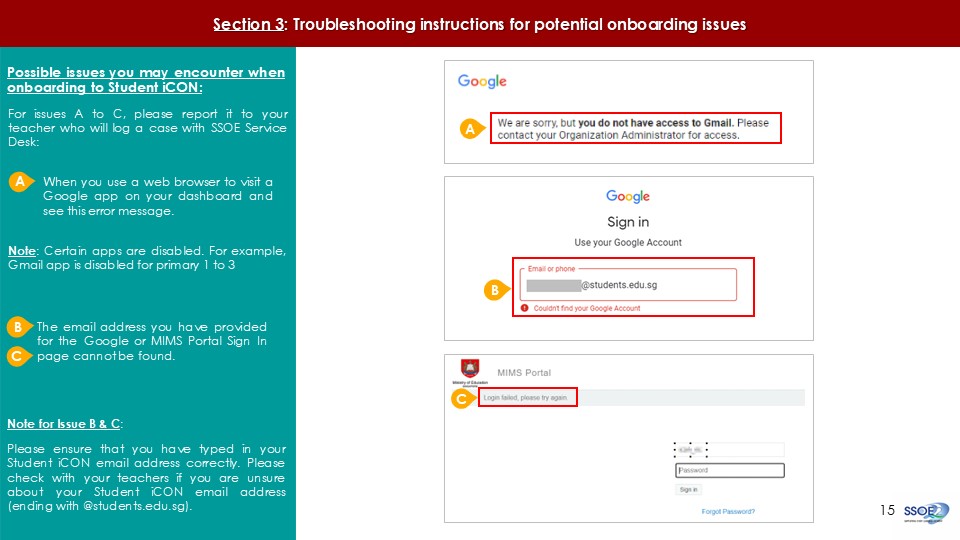
For issue D, E, F or other MIMS password-related issues, e.g. forgotten password or inactive account, please approach your teachers/ school's MIMS Student Administrator (SA) via email to reset your password.
D: The password you have provided is incorrect.
Please ensure that you have typed in your MIMS password correctly. Avoid keying in your password repeatedly after being prompted “Login failed.” as this will cause your account to be locked out.
if you have earlier set up the Self-Service Password Reset (SSPR) feature, you may use this to reset your password.
E: Your account has been locked out due to multiple incorrect password attempts.
if you have earlier set up the Self-service Password Reset (SSPR) feature, you may use this to reset your password.
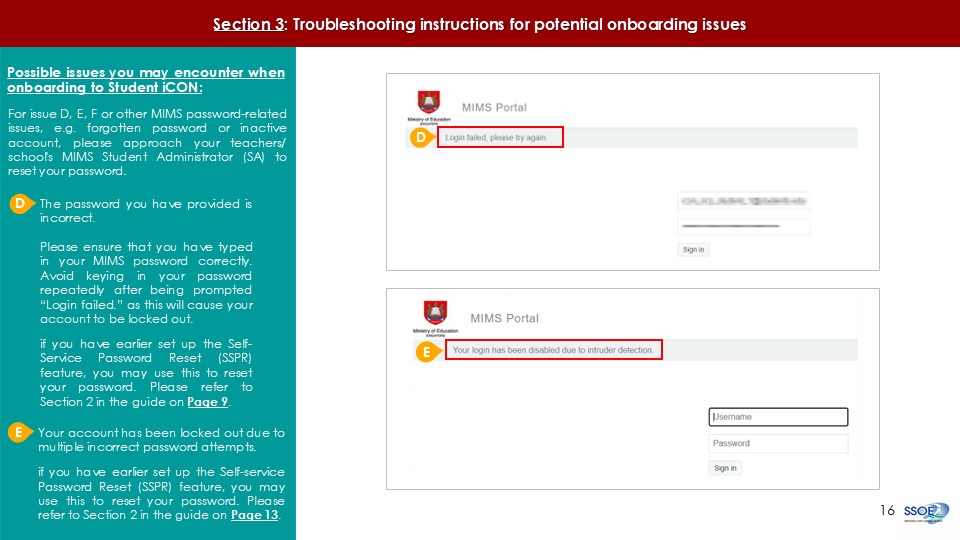
F: This screen will be encountered when you select ‘Forgot Password?’ but MIMS Security Challenge Questions have not been set up.
Please approach your teachers or MIMS School Administrator for help to set up your MIMS Security Challenge Questions and reset your password.
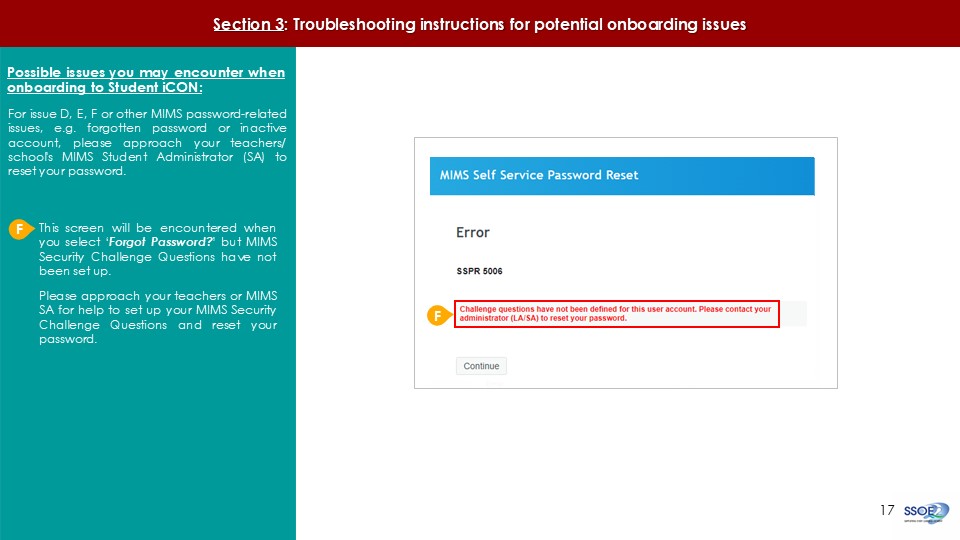
To approach the MIMS School Administrator, please contact the school's General Office at 6779 7449 or send an email to admin_clementi_ps@moe.edu.sg. Please note that requests made after 3 pm can only be attended to by the next working day.F:

